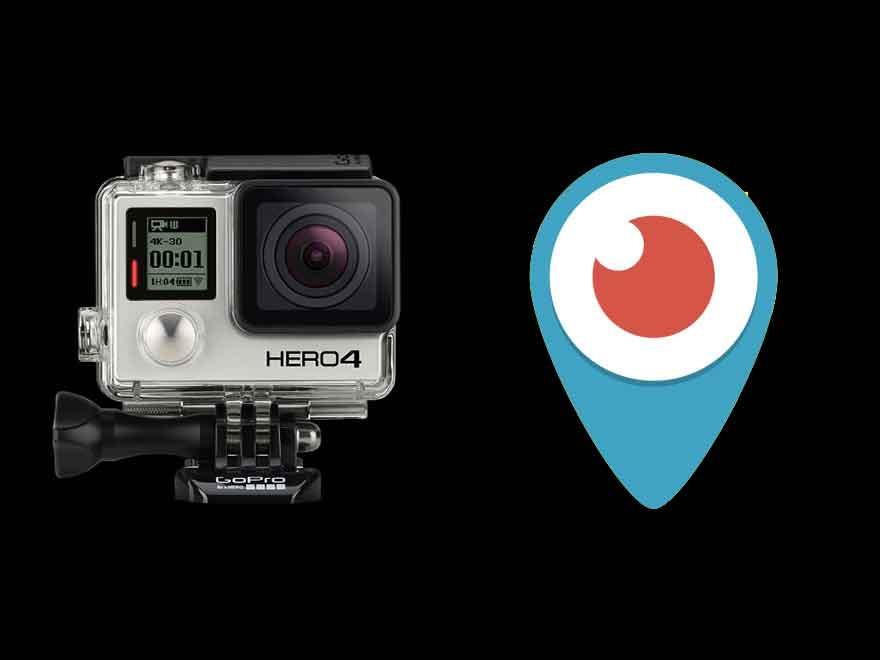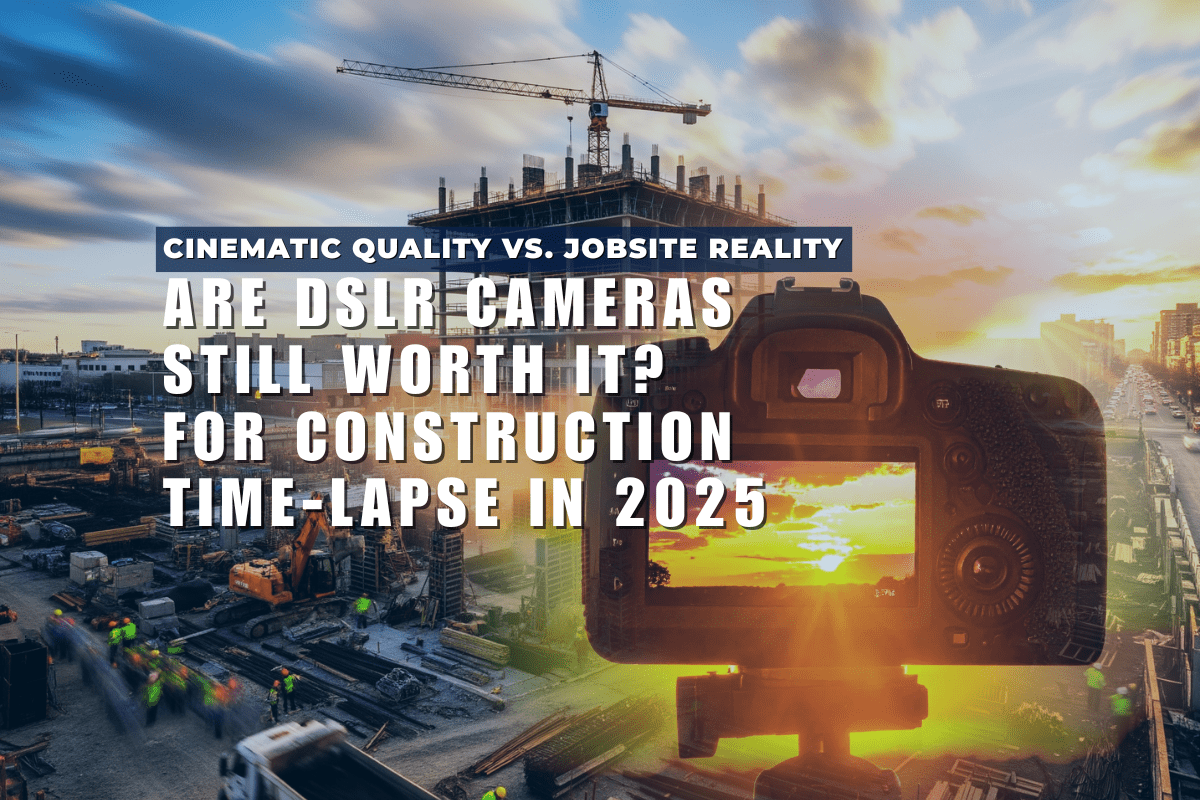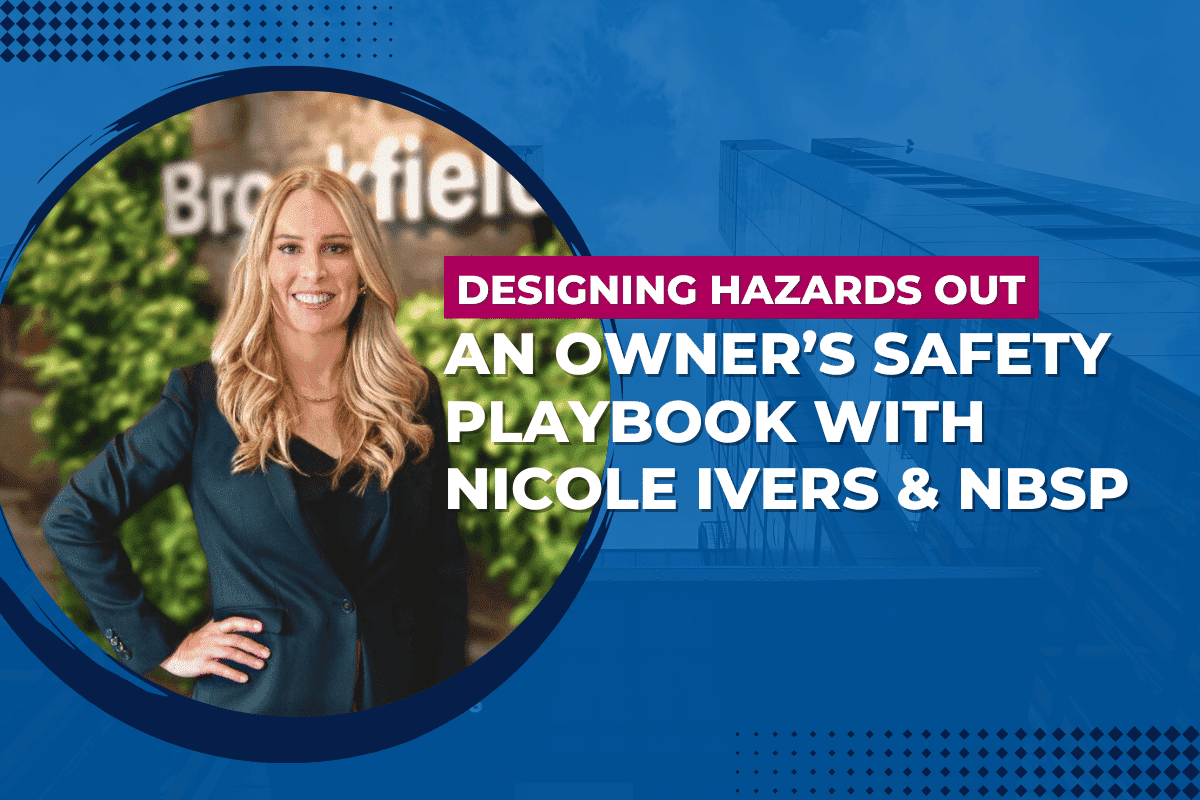GoPro and Periscope recently announced that the Periscope App (Named Apple's App of the Year in Best of 2015) allows users toggle from their iPhones' camera to aHERO4 Black orHERO4 Silver via WIFI to live broadcast the ultra-wide angle high definition footage taken from the GoPro cameras.
This partnership with GoPro allows for live streaming from the popular action camera designed to be used in extreme situations such as underwater. The first major demonstration of this function was done this week by GoPro, as they livestreamed a live shark dive on Periscope.
While the GoPro’s WiFi signal can normally only transmit though a few inches of water, our Underwater WiFi Cable extends the GoPro's WiFi signal above the water to allow you broadcast footage while leaving your iPhone safely on the surface.
The wet end of the Underwater WiFi cable is moulded into a custom backdoor that snaps into theGoPro Dive Housing rated by GoPro to a depth of 60m. We have tested our Underwater WiFi Cable to provide reliable WiFi signal strength at a cable lengths of 300ft (~91m).
What you'll need:
- GoPro HERO4 Black or Silver Edition Camera
- iPhone*
- CamDo Solutions Underwater WIFI Cable
- GoPro Dive Housing
- Periscope App
- GoPro App
- To begin a GoPro livestream using Periscope, start by turning on your camera, setting it to video mode, and enabling Wi-Fi.
- Place the GoPro in the Dive Housing and close the Underwater WIFI backdoor for a waterproof fit.
- Fasten the dry end of the WIFI cable within a foot of the iPhone, the closer the better
- Connect your iPhone to the camera's Wi-Fi network, then launch the Periscope app.
- Next, tap on the broadcast button along the bottom of the screen. A new GoPro-inspired icon will be present; tap on it to use the camera's stream.
- Give your Periscope a name, set your privacy options, and begin streaming as you normally would.
Once the streaming begins, you can switch between the iPhone's camera and the GoPro with a double-tap on the screen. Your GoPro will save a video of the stream to the microSD card, which you can then post to YouTube or share through your preferred social channels after the fact.
*One other important thing to note: Since your iPhone is connected to the GoPro's Wi-Fi network, your stream will be broadcast over a cellular connection. Meaning, be aware of how long you're streaming and the amount of data it's going to use if you're not on an unlimited data plan.
The GoPro/Periscope service is currently not available for Android phones.
DON'T BE SHY... SEND US YOUR FOOTAGE!
Have you used our products for one of your time lapse projects? Send it our way at marketing@cam-do.com. We might even feature it on our website or blog (with your permission, of course). With so many applications (and so many creative CamDo customers), it's great to show how our customers are utilizing CamDo Solutions products.