CamDo Blink Firmware
Occasionally CamDo will release updates for Blink to improve performance as well as unlock additional features. To determine what your firmware version is, connect to Blink and navigate to the UI address (https://192.168.1.1). Then look at the top right corner of the screen. You should see something that looks like this.
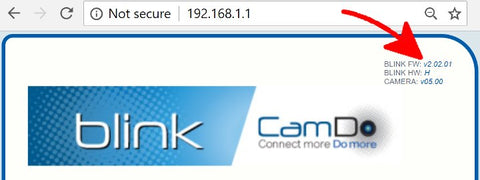
Latest Stable Release
Latest Beta Release
Access the latest features via our beta releases. Note these releases potentially have bugs and are not fully supported. But if you find a bug, please let us know at support@cam-do.com - that's one of the reasons we release beta firmware. Download the latest stable release above if you are not keen on testing the new features.
- No beta releases currently available.
If your Blink does not match the latest Blink firmware available, download the latest stable or beta Blink firmware by clicking one of the links above. Then follow the steps outlined below or in the Blink User Manual to update your Blink.
If your Blink is deployed out in the field, we have a list of the changes between firmware versions at the bottom of the page that can be used to determine if a new update requires retrieving the camera.
How to update Blink firmware
- Download the blink_update.bin update file and transfer it to the root folder of a USB flash drive. The USB flash drive must be using the FAT32 file saving format* (typically the default format for USB drives 32GB or less).

- Connect the flash drive to one end of the USB OTG Cable and the other end to Blink. Blink should not be connected to the GoPro camera during the firmware update process.

- Finally connect the last end of the cable to a power source such as a mobile phone USB charger/USB battery pack/Laptop, etc.
- Blink will start the update immediately. During the firmware update, the LED will follow the pattern below.
- Magenta flash continuously every 0.25 seconds: Firmware from the USB flash drive is transferring to Blink storage.
- Green flash twice: Firmware successfully stored.
- Magenta flash continuously every 0.25 seconds: Firmware from internal Blink storage is installing.
- Green flash three times: Firmware successfully installed.
-
Any number of Red LED flashes indicates an error has occurred.
When updating the firmware, if the LED flashes red twice when power is connected, this is an indication that Blink cannot read the file from the USB drive. Blink will not be able to read the file if the USB drive isnot using the FAT32 format or theupdate filename has been changed fromblink_update.bin
- Once the LED flashes complete, turn Blink's WiFi on with the remote and connect to the Blink UI page to check the top right corner and verify the update.
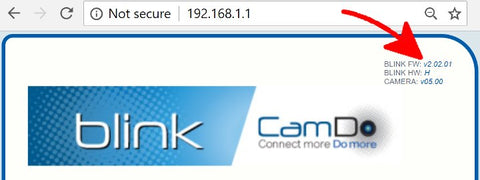
-
After a firmware update, ensure to click the
CLEAR ALLbutton to clear all previously saved information. After clicking the clear button, the status bar should displayNo upcoming schedulesand all schedules should be displayed as disabled. If schedules are still displayed as enabled (highlighted blue), refresh your web browser before re-programming your desired schedules.
If this button is not used to clear and disable all schedules, information saved before the firmware update, but no longer displayed, may interfere with any newly programmed shooting schedules.
*Note:The USB flash drive must be using the FAT32 format and if the update filename has been changed, Blink will not recognize the file. For example, "blink_update(1).bin" or "blink_update.bin.txt" will not be recognized. Blink does not support partitioned drives or other formats. The FAT32 file saving format is typically the default format for most USB flash drives that are 32GB or less. Large capacity flash drives might be using the exFAT format which is not compatible with Blink. If you are using a MAC, the following link explains how to format a USB flash drive to FAT32.
Change log
v3.01.00 - released Jan4, 2021
Bug Fix
- Schedules continue after year 2021
v3.00.03 - released Apr1, 2020
New Features
- Counter sent to CloudX for total photos on SD card (H4 only)
v3.00.02 - released Feb27, 2020
Bug Fix
- Fixed HERO3+ connection to CloudX
v3.00.01 - released Feb20, 2020
New Features
- Contacts new CloudX server
- Uploads Blink error log information to CloudX
Bug Fix
- Multi-schedule actions: Schedule's last trigger event used the next schedule's action
v2.02.01 - released Dec19, 2017
Bug Fix
- Fixed an issue that prevented older Blink units from uploading
v2.02.00 - released Dec15, 2017
New Features
- Blink Email service replaced with CloudX platform
v2.01.03 - released Oct31, 2017
Bug Fix
- Fixed issue with Blink Email displaying improper counter values
v2.01.02
Feature re-addition
- “Tip” contact on wired remote is now driven high when the camera is on. Can be used to interface to external devices (ie. lights, arduino, etc.)
v2.01.01
Bug Fixes
- Fixed issues with iOS displaying improper schedule times
v2.01.00
New Features
- Trigger Blink with PIR sensor or external input
- WiFi stays active if user is controlling through the UI
- 'Camera On' action for scripting or maintenance window
- NTP time syncing after email notification
- Increase max video record time to 18 hrs (64800 secs)
- Increase max SSID and Password to 32 characters
- More fluid UI
Bug Fixes
- Photo/Video/MD/Script counter retention on power loss (Blink Email)
v2.00.01
New Features
- Minor performance improvements
v2.00.00
New Features
- Added Blink Email Notification support
- Increased maximum video record time from 59min to 255 min
Bug Fixes
- "Sync Time" button now instantly turns camera on and pushes time to camera instead of waiting for a schedule event
v1.02.00
New Features
- Added support for scripting
- Added support for all video modes
- “Tip” contact on wired remote is now driven high when the camera is on. Can be used to interface to external devices (ie. lights, arduino, etc.)
- Increased maximum video record time from 12min to 59 min
- Added “Fast Capture” motion detector mode. This feature is in beta.
Bug Fixes
- WiFi does not start automatically when plugged in to increase stability when running at low power
- Fixed bug that skipped the rest of the schedules in a day if an interval surpassed a schedule end time
- General performance improvements
v1.01
New Features
- Decreased power consumption by disabling MD when not in use
v1.0
- Initial Release
