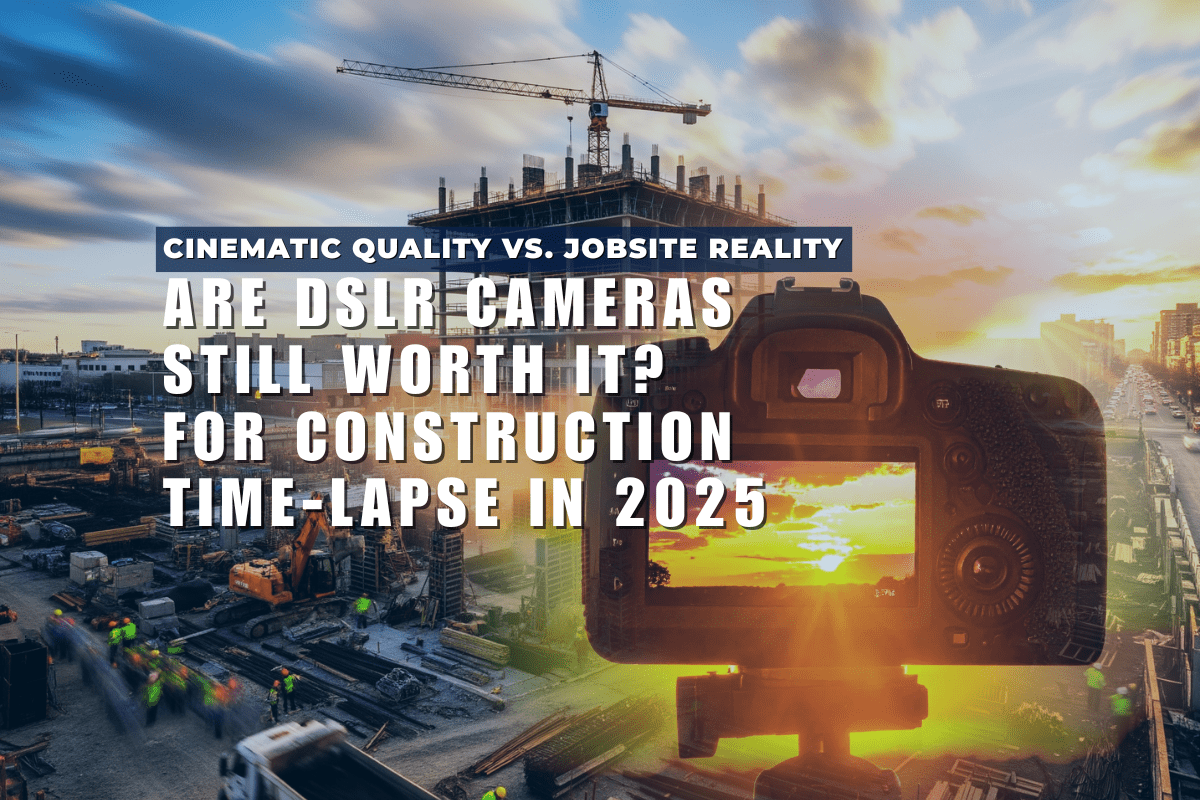How to setup your GoPro as a dash cam
The setup is truly simple as shown in the diagram below. Just set and forget. The only requirement is that the power supply is connected to the accessory power of your vehicle, so that power is only present when your vehicle is on. Dash detects the presence/absence of this power to start and stop your GoPro.-
Steps to setup:
- Plug Dash into your GoPro
-
Plug cigarette lighter power supply into Dash. This in turn provides:
- Auto turn on camera and start recording video footage on power detect (when vehicle turns on)
- Auto stop recording and turn camera off on removal of power (when vehicle turns off)

Dash will automatically use the last video mode you were using. This gives you the option to use any of the inbuilt video modes like looping, time lapse video, or higher frame rate videos. HiLight tags can also be applied by either hitting the button on the side of the camera or pressing the wired remote that ships with Dash (the wired remote is not required for operation, it is only used for configuration or highlighting if you don't have easy access to the camera). Many of our customers are using their GoPro in unique situations so in developing Dash we have also carefully selected high-quality dash cam mounting options from RAM Mounts. This system is based on a ball mount making it very flexible and lets you mount your camera in a variety of locations, in a variety of vehicles, and easily move between them. The camera ball mount comes with the Dashcam pack, and then we offer different arm lengths and different vehicle mounts to complete your installation.

Advanced Dash Cam Setup
Dash can also be used for other styles of installation - where you need the camera to automatically turn on, on receipt of power and then potentially take slightly different actions. To cater for those different situations, along with the ability to run scripts using CamDo custom firmware, we have built-in the following different modes of operation.| Mode (corresponds to the # of LED blinks when on power-up) | Camera Action / Operation | |
| USB power received | USB power removed | |
|
1 |
Turn on and start recording | Stop recording and turn off |
|
2 |
Turn on and start recording |
Continue recording for 1 minute, then stop recording and turn off |
|
3 |
Turn on and start recording | Continue recording for 10 minutes, then stop recording and turn off |
|
4 |
Turn on and start recording | Do Nothing |
|
5 |
Turn on | Stop recording (if recording), and Turn off |
|
6 |
Turn on | Wait 1 minute (note camera may not be recording in this mode eg if using scripts), then stop recording (if recording) and turn off |
|
7 |
Turn on | Wait 10 minutes (note camera may not be recording in this mode eg if using scripts), then stop recording (if recording) and turn off |
|
8 |
Turn on | Do Nothing |
So convert your GoPro to a Dashcam today! And don't forget to send us your footage - if you are featured on our blog you will receive a discount off your next order.