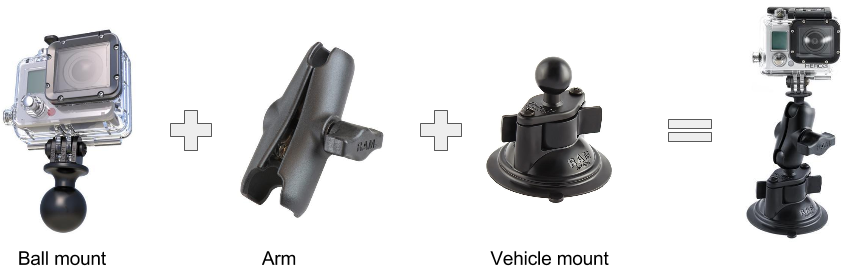Use your existing GoPro as a Dashcam!
Auto start your GoPro camera and begin recording, auto stop and turn off when your vehicle turns off
- Record for peace of mind & insurance
- Capture exciting footage
- Motorbike, race car, plane or helicopter
- Family road trip or bike ride
- Dash cam mounting options
The CamDo Dashcam Pack provides everything you need to use your GoPro as a dash cam in a handy kit. Mount your GoPro as a GoPro dash cam inside your vehicle, attached to your motorbike or even your push bike. Check out our blog post here.
The technology behind this is the CamDo Dash GoPro controller which will automatically turn on the GoPro camera and start recording when your vehicle turns on and automatically stop recording and turn the GoPro off when your vehicle turns off.
Dash has a number of Modes of operation to give you great flexibility in setting different run-on times for recording. It also supports scripting using the CamDo custom camera firmware.
buildRecord Evidence for Peace of Mind
- Record incidents
- Proof for insurance claims
settingsEasy & flexible setup
- Intuitive - just plug in and get started
- Auto start, auto stop
- 8 different modes for flexibility
camera_enhanceImage Quality
- GoPro 4K Image quality
- Adjustable standard and wide angle capture
- Compatible with all GoPro video modes including - record video, looping video, video & photo or video time lapse
extensionFlexible mounting
- Choose GoPro dash mount to suit your application
- Cars - windscreen or dash mount
- Motorbikes
- Helicopters
- Infinite viewing / mounting angles
Features
- Use your GoPro as a dashcam - automatically turn on the GoPro camera and start recording when your vehicle turns on, automatically stop recording and turn off when your vehicle turns off (user configurable as 60 second run-on or 10 min run-on time)
- Compatible with all GoPro video modes including - record video, looping video, video & photo or video time lapse
- Flexible, high quality dash cam mounting options (refer options below)
- Compatible with GoPro’sSkeleton BacPac Backdoor or The Frame mount
How to mount as a dash cam?