BlinkX Firmware
Occasionally CamDo will release updates for BlinkX to improve performance as well as unlock additional features. To determine what your firmware version is, connect to BlinkX and navigate to the UI address (https://192.168.1.1). Then look at the top of the screen. You should see something that looks like this.
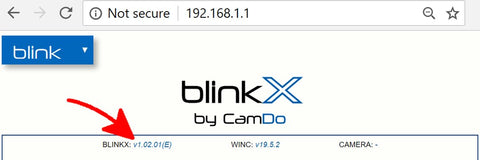
Check to make sure that the version number beside BLINKX: corresponds to the latest below.
The letter inside the brackets corresponds to a hardware version number.
Latest Stable Release
NOTE:For HERO8 cameras you must run GoPro firmware v1.5.GoPro changed camera behaviour on v1.6 and later - we are working on a fix but in the interim please download v1.5 hereand install using these instructions.
Latest Beta Release
Access the latest features via our beta releases. Note these releases potentially have bugs and are not fully supported. But if you find a bug, please let us know at support@cam-do.com - that's one of the reasons we release beta firmware. Download the latest stable release above if you are not keen on testing the new features.
BETA updates - released ___:
- N/A
If your BlinkX does not match the latest BlinkX firmware available, download the latest BlinkX firmware by clicking one of the links above. Then follow the steps outlined below or in the BlinkX User Manual to update your BlinkX.
If your BlinkX is deployed out in the field, we have a list of the changes between firmware versions at the bottom of the page that can be used to determine if a newest stable or beta firmware update requires retrieving the camera.
How to update BlinkX firmware
- Download the blinkx_update.bin file and transfer it to the root folder of a USB flash drive. The USB flash drive must be using the FAT32 file saving format* (typically the default format for USB drives 32GB or less).
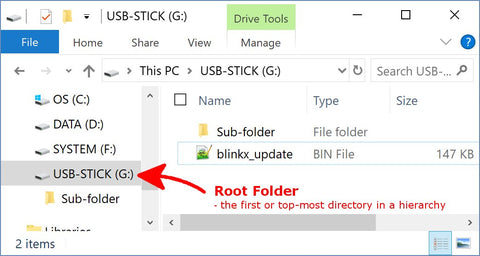
- Connect the flash drive to one end of the USB OTG Cable and the other end to BlinkX. BlinkX should not be connected to the GoPro camera during the firmware update process.

- Finally connect the last end of the USB OTG cable to a power source such as a mobile phone USB charger/USB battery pack/Laptop, etc.
- BlinkX will start the update immediately. During the firmware update, the LED will follow the pattern below.
- Magenta flash continuously every 0.25 seconds: Firmware from the USB flash drive is transferring to Blink storage.
- Green flash twice: Firmware successfully stored.
- Magenta flash continuously every 0.25 seconds: Firmware from internal Blink storage is installing.
- Green flash three times: Firmware successfully installed.
-
Any number of Red LED flashes indicates an error has occurred.
When updating the firmware, if the LED flashes red twice when power is connected, this is an indication that BlinkX cannot read the file from the USB drive. BlinkX will not be able to read the file if the USB drive isnot using the FAT32 format or theupdate filename has been changed fromblinkx_update.bin
- Once the LED flashes complete, connect to BlinkX's WiFi and navigate to the BlinkX UI page to verify the update.
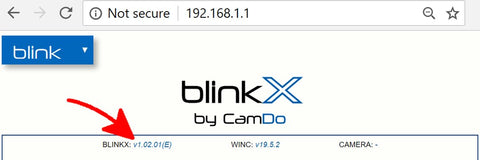
-
After a firmware update, ensure to click the
RESET SCHEDULESbutton to clear all previously saved information. After clicking the reset button, the status bar should displayNo upcoming schedulesand all schedules should be displayed as disabled. If schedules are still displayed as enabled (highlighted blue), refresh your web browser before re-programming your desired schedules.
If this button is not used to clear and disable all schedules, information saved before the firmware update, but no longer displayed, may interfere with any newly programmed shooting schedules.
*Note: The USB flash drive must be using the FAT32 format and if the update filename has been changed, BlinkX will not recognize the file. For example, "blinkx_update(1).bin" or "blinkx_update.bin.txt" will not be recognized. BlinkX does not support partitioned drives or other formats. The FAT32 file saving format is typically the default format for most USB flash drives that are 32GB or less. Large capacity flash drives might be using the exFAT format which is not compatible with BlinkX. If you are using a MAC, the following link explains how to format a USB flash drive to FAT32.
Change log
v3.02.03 - released Dec9, 2020
Bug Fix
- CloudX connection allows firmware update when subscription is expired
v3.02.01 - released Aug14, 2020
New Features
- Test CloudX connection button added to UI
v3.02.00 - released Jun29, 2020
Bug Fix
- Improved camera initialization process and error logging
v3.01.01 - released Mar5, 2020
Bug Fix
- Fixed bug setting GoPro capture mode with Motion Detection schedules
v3.01.00 - released Dec19, 2019
New Features
- HERO8 control
- Action for triggering GoPro native time lapse (0.5-30sec intervals)
- Contacts new CloudX server
- New firmware versions can be issued from CloudX
- Counter sent to CloudX for total photos/videos on SD card
- LED indicator on short button press: green=WiFi is off, yellow=WiFi is on.
- Retry attempt when failure to turn on camera
v3.00.01 - released Aug15, 2019
New Features
- Checks SD card status to accommodate card's varying read/write/initialization speeds
v3.00.00 - released Jul23, 2019
New Features
- HERO6 & HERO7 Compatibility
- Display errors for invalid schedule entries
- Display when disconnected from BlinkX's WiFi AP
Bug Fix
- Accommodates longer camera bootup times
v2.00.02 - released Aug13, 2018
Bug Fix
- Fixed issue with 24hr schedule skipping days
- Motion detector fix
v2.00.00 - released Jul31, 2018
New Features
- Interval can be set for "once" - single action triggered at start time
- Blink Email sends shooting schedule information to CloudX
Bug Fix
- Fixed bug with "Reset Schedules" button
v1.02.01 - released Mar20, 2018
New Features
- GoPro battery can receive power for charging between schedules
(Allows for use of 1A power supply if GoPro battery is used. Note that using the GoPro battery disables the safety reset feature)
Bug Fix
- Fixed issue where motion detector disables between schedules
- Prevents loss of GoPro initial setup configurations settings
v1.02.00 - released Dec15, 2017
New Features
- Blink Email service replaced with CloudX platform
v1.01.00 - released Nov23, 2017
New Features- Bullet mode now available. Used to trigger camera through port 3
- Camera WiFi window can now be scheduled. Useful for downloading images at pre-defined times
- Port 1 Tip outputs high when camera on, low when camera off
- UI shows camera state when powering on and off
- BlinkX time pushed to camera on every interval (for accurate timestamp metadata)
- Camera WiFi state shown on UI
- Temperature reading in log
- Removed WiFi password
- Improved UI performance on small devices
- Fixed bug that prevents a camera type from displaying on UI
- Fixed bug that prevents camera firmware version from displaying unless page is refreshed
v1.00.00
- Initial Release