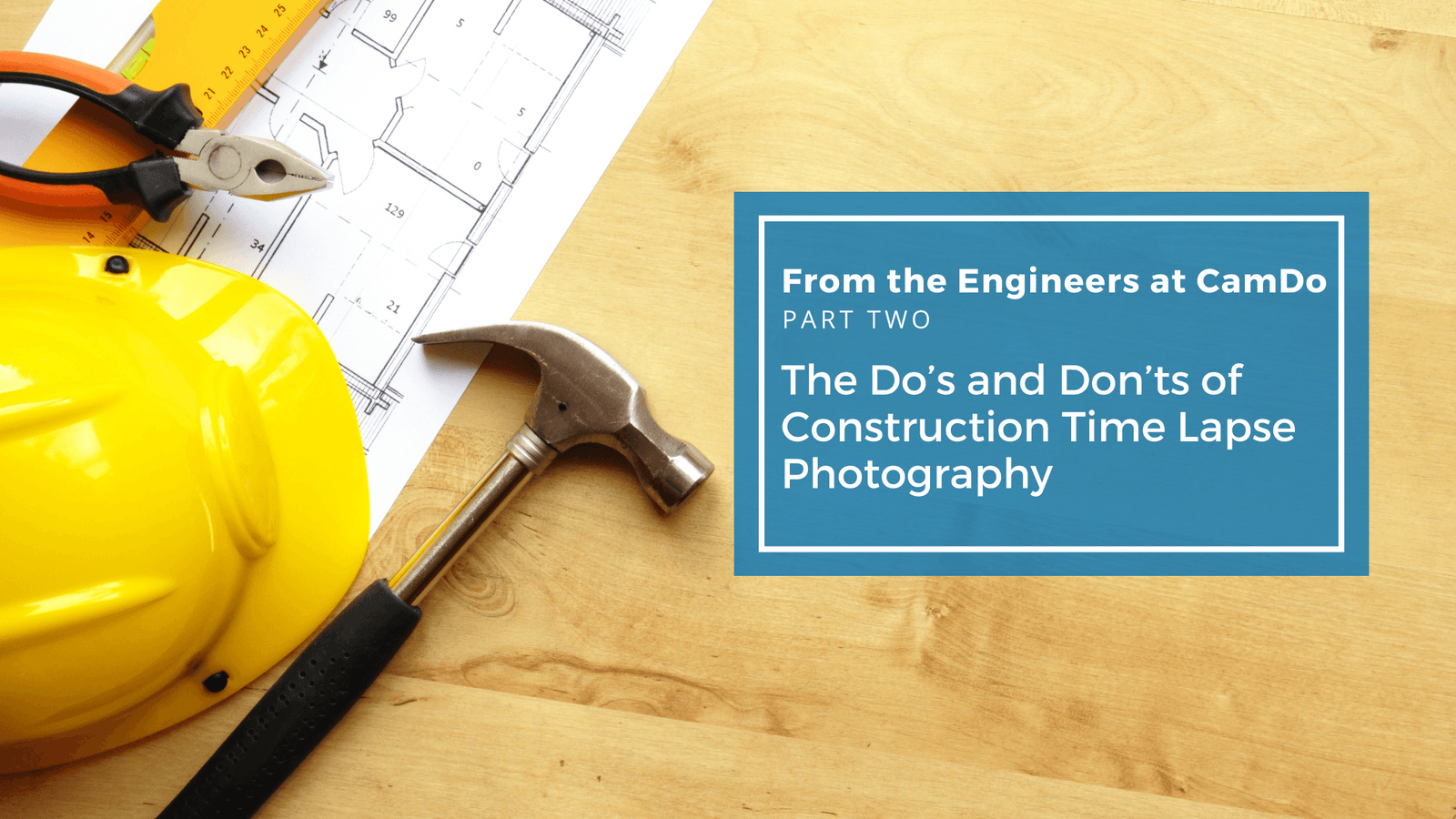There are some important Do’s and Don’ts when you’re using construction time lapse photography. Don’t miss the first part of this list for construction time lapse photography. This is the second part of the list that will help you make your project a success.
Time Lapse Do’s
- Identify the Desired Length of Your Clip and the Number of Frames You’ll Need
In the first part of this series, we talked about using our Time Lapse Calculator to help identify the interval between shots on different types of projects. The other thing to consider is the length you want for your final video.
If you’re creating a marketing video, you probably have a target video clip length in mind, depending on where and how you will use the video. If you are trying to capture the progress of construction or remotely monitor the construction status, then you might be more interested in the interval between shots to make sure you are catching the appropriate footage.
The frame rate can always be increased or decreased in post-production. However, you should think about how long the video clip might be to make sure you capture enough frames.
Standard frame rates are 24 frames per second (fps) or 30fps. So, a five-minute clip would require 300 seconds of film, which at 30fps would require 9,000 photos.
Let’s assume that your construction site works from 7am to 4pm, or 9 hours a day. If you decide to take one photo an hour, you’d need 9,000 working hours to get 9,000 photos for your five-minute clip. You can see that 9,000 working hours equates to 17,000 working days, which is almost 4 years! If you decided to take one photo every 75 mins then you’d need to film for one year. So, the interval needs to be set to correspond to the length of your project.
The good news is that you don’t need to do these calculations for every job. Our Time Lapse Calculator can do the math for you. If you’re using CloudX, a platform that does remote monitoring, you’ll receive daily or weekly emails on the status of your camera. You’d be notified of the number of images that were taken each day to give you peace of mind that you’re on the right track.
- Check for Memory and Power Capacity
It’s important to check your memory and power capacity to ensure that you don’t run out of either one.
Memory Management
You can determine how much memory you will need using an average of 5-6MB per photo, which is typical for a GoPro camera. Again, using our example above, 9,000 images at 6MB per photo would require 54GB of storage. A 64GB or 128GB memory card would be a good choice. We always recommend checking in more frequently to make sure all is well and to take images off the card as an insurance policy, especially for long term projects.
It’s a good idea to take some test shots and check the average image size for your camera and your scene as it can vary dramatically. The CamDo Time Lapse Calculator helps you out with this calculation. If you're using CloudX, you'll receive daily or weekly emails on the status of your camera, including the memory card capacity. This simple notification helps you manage the memory at your convenience.
Power Management
Depending on the length of your shoot (weeks, months, or years), you need to carefully consider your power source. You have four basic options.
- Internal camera battery only
- External batteries
- External permanent power source (AC power and camera battery eliminator)
- Solar power (and batteries)
For GoPro cameras, we have measured and compiled the power consumption of the different camera models and compiled it here. To make life simpler, we have also built this into the CamDo Time Lapse Calculator. It takes into account your shoot length, type of intervalometer, and whether the camera is being turned off between intervals.
When you use an intervalometer like the CamDo BlinkX or UpBlink, it will turn your camera off between intervals depending on the required interval. This can save a significant amount of power.
Time Lapse Don’ts
- Don’t Use Just Any Camera
People will tell you that you can use any camera for time lapse photography. But, the construction industry uses time lapse photography for specific purposes, and you need a camera system that will ensure that you meet your goals. That’s why CamDo makes camera systems specifically designed for capturing photos of a construction site over a long period of time.
Historically, CamDo's equipment is centered around GoPro cameras. These cameras are small in form factor, meaning that the size and shape of the cameras makes them ideal for housing in external enclosures for long term use. In addition, you can program GoPro cameras beyond their own internal settings. GoPros also come at a great price point considering cost, capability, and image quality. Recently, CamDo has added Sony RX0 II into the compatible cameras range. Sony RX0 II produces great image and video quality. It uses 1-inch stacked Exmor RS CMOS sensor that serves up 15.3-megapixel 5K images using a high quality ZEISS® Tessar T* 24mm F4 lens.
Conversely, digital single-lens reflex (DSLR) cameras have more settings and have marginally better image quality due to the sensor size and availability of lens systems. But they cost significantly more and are quite challenging and expensive to deploy for longer term use due to their size.
The 4K on a DSLR is better than the 4K on a GoPro, but for the vast majority of applications the difference is negligible. We know the photographers out there might want to use those extra pixels for pan and zoom. However, there’s not always a benefit since many videos are viewed at 1080p.
Ultimately, you must make a choice based on your budget and final output requirements. CamDo believes the GoPro represents an outstanding camera to achieve long term construction time lapse in 4K resolution.
- Don’t Disregard the Camera Settings
Make sure you pay attention to the camera settings. They do make a difference in how you’re your images will turn out.
For example, time lapse flicker occurs due to exposure changes, when adjacent images look brighter or dimmer than the general average. This can be solved with appropriate camera settings. GoPro has introduced some new settings which help with taking higher quality time lapse footage with less effort in post-production. Specifically, ProTune mode adds:
- the ability to lock the shutter speed for greater control under different motion and lighting conditions is available for videos.
- additional White Balance settings to allow for finer adjustments when optimizing for cool or warm lighting conditions and is available for videos and photos.
- additional ISO control settings with the ability to lock the ISO setting for video and set an ISO range for photo capture. Flicker can also be dealt with in post-production but avoiding it in the first place is the goal.
If lighting is relatively constant for the entire shoot, use ProTune mode and set the ISO range and white balance manually. We want as much control over the camera as we can get.
If lighting is likely to change significantly, then you are better off leaving ISO in auto mode. If you were using a DSLR you would leave it in aperture priority mode and let the camera shutter speed adjust. A GoPro is essentially always in aperture priority mode as it has a fixed lens. There are ingenious GoPro lens modifications available for different purposes. If you aren’t sure about the settings, leave it in complete auto mode.
For more information, check out our construction time lapse camera packs to get the best result for your time lapse project.