Product Code: (Acrylic + Cable) - CVA01
The GoPro Video Monitor Adapter plugs into the connector at the back of all GoProHD HERO,HERO2,HERO3,HERO3+, andHERO4 cameras. The adapter provides 480i SD composite video compatible with all LCD and CRT monitors and video transmitters and receivers.

The CamDo video adapter for the GoPro camera converts the signal normally displayed on theGoPro LCD BacPac to a composite video signal which can be displayed on any monitor with a composite video input.
With a large display, separate from the camera, you can easily frame your image and navigate the GoPro menus to set up for a shoot.
 |
TheNaked PCB version is fully assembled, programmed, and ready to use. Just connect your own video cable and plug the board into the camera. |
 |
TheNaked PCB + Cable version includes a short coax cable with a male RCA plug compatible with most consumer video devices. |
 |
The Acrylic + Cable version is enclosed in a custom made acrylic enclosure which fits comfortably in the GoPro extended backpacs and includes the cable with RCA connector. |

Compatible with all video transmitters.
The composite video signal can also be transmitted by any video transmitter to a compatible receiver for wireless remote viewing.Tiny video transmitters for R/C planes and quadcopters can be used in real time with no delay for FPV flying or just framing the image being captured by the GoPro camera in high definition.
-
Video Signal Transmission
- Monitor will show video and menus exactly the same as the GoPro LCD BacPac.
- Composite video output compatible with all LCD and CRT monitors.
- 480i SD format clearly shows the menu selections for easy camera setup.
- Available with a standard male RCA video connector.
- Compatible with video transmitters and receivers for wireless viewing.
- Available without the housing for lightweight R/C plane and Quadcopter installation.
- PAL and NTSC compatible video output.
Remote Trigger (available with PCB version)
- Closing a contact across the trigger connections briefly will turn on the camera.
External Output (available with PCB version)
- LED pins are an optically isolated External output that can be used to turn on lights or interface to an alarm or signalling device when the camera is powered on.
No Additional Battery Required
- The Video Monitor Adapter is powered by the GoPro camera’s battery.No external power required.
- Because it requires no power source and fits inside the waterproof housing, it can be used in any environment the camera can handle.
-
Camera
Compatibility ( Y / N )
HERO5
✘
HERO5 Session
✘
HERO4 Black
✔
HERO4 Silver
✔
HERO4 Session
✘
HERO (2014)
✘
HERO3+ Black
✔
HERO3+ Silver
✔
HERO3 Black
✔
HERO3 Silver
✔*
HERO3 White
✔
HERO2
✔
HERO
✔
Compatible with the GoPro camera with a HERO Port connector on the back of the camera.
* Trigger function not available on the HERO3 Silver.
-
Information about how to use the PCB Video Monitor Adapter’s trigger and LED pins can be found here.
View Application Notes for Advanced Users >
Frequently Asked QuestionsWhich models of GoPro cameras are compatible with the Video Monitor Cable?
All models of GoPro cameras equipped with a HERO Port connector on the back are compatible with the Cam-Do Video Monitor Cable. The original HERO 980 is not compatible. All other cameras including the HERO3+ and HERO4 models are compatible.
Does the adapter fit in the waterproof back?
The adapter fits inside the extended BacPacs provided by GoPro with the LCD display, battery BacPac and WiFi BacPac. The cable fits through the slot in the BacPack.
Can the adapter be used underwater?
A waterproof version for underwater use with a cable leading to the surface is currently in development. We have tested it to 30 feet with a 100 foot cable and will be doing more testing before offering this new product. It will probably come with a cable, a video output plug, and optionally the possibility of powering the camera from a 12 volt source and triggering the start and stop with a remote button. If such a product is of interest, please contact us to participate in the final design decisions by telling us how it would be useful for you.
Can the camera be powered by the adapter?
Charging via the video board works withHD HERO and HERO2cameras. The adapter has connections for 5 volt USB power to keep the camera battery charged for long usage or to power the camera without the battery when trying to minimize weight.External power via the Adapter does not work with the HERO3 or HERO4 camera. For HERO3/3+, Battery Eliminators should be used. For HERO4, the USB power input should be used.
I bought the bare board, where do I connect the video out?
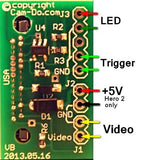 VIDEO For video out, connect a cable to the contacts at the lower right. No other connections or power supply are required.
VIDEO For video out, connect a cable to the contacts at the lower right. No other connections or power supply are required.
LED An LED can be connected for visual indication of when the camera is on, or for telemetry in FPV systems, or feedback in automated control systems.Trigger Closing a contact across the trigger connections briefly will turn on the camera. One button mode can be used to start filming.Super One Button Mode scripts can be used with HERO3 and HERO3+ cameras.CSI scripts are used for HERO4 cameras.
5V DC can be applied to power the GoPro camera.
If your board is a previous revisionclick here to see the connection diagram.
-
What is your return/exchange/warranty policy?
A: We have a 15 day return policy for unused products. Product must be in original packaging and in new condition. For orders (over $1,500) and/or physically larger items (e.g. enclosures), a restocking fee of 10% will apply. Return shipping is the responsibility of the customer.
If the product is opened or used, the product can be returned within 15 days (except SD Cards and GoPro cameras which cannot be returned once opened). A 20% restocking fee will apply for refurbishing opened product. Return shipping is the responsibility of the customer.
If you are having trouble with the product, make sure you check our support area on the website for our Quick Start Guides and Product Documentation. Should you need additional help please contact support@cam-do.com however, please ensure you have submitted all of the information in the form first as our support team will ask for this information on our first reply email and it will save time: https://cam-do.com/search?type=page&q=ticket+support&view=search-support&submit=Search
Should you consider the product be faulty you can request to return the product within 6 months for our assessment. If the product is confirmed to be faulty by CamDo, return shipping costs will be refunded along with a full product refund (except SD Cards and GoPro cameras which cannot be returned once opened). Should the returned items be confirmed functional, a 25% restocking fee will apply to the refund. To initiate a return or exchange, please contact support@cam-do.com to receive an RMA number. Do not ship a product back to us without an RMA number. We will examine all returned items to confirm their condition and contact you regarding the status of your refund. Upon acceptance, please allow 2-3 weeks for the refund to process once the item is received.
We cannot support IT/wifi network/router/modem issues as there are too many variables. Please talk to your IT department/specialist/support team.
Any dismantling or modification(s) to CamDo products will void any warranty and cannot be returned.
GoPro products: HERO5 camera warranty issues are to be handled directly with CamDo. Any warranty issues with HERO6, HERO7, HERO8 and HERO9 cameras are to be handled directly between the customer and GoPro USA. Check out their warranty page here.
LumeCube products: Any warranty issues with LumeCube products are to be handled directly between the customer and LumeCube USA. Just email support@lumecube.com and they will take it from there. Check out their warranty page here.
Both GoPro and LumeCube are very responsive and is how their distribution model works - it is much quicker to get warranty response by emailing them directly.
EQUIPMENT PERFORMANCE LIMITATIONS
CamDo equipment is not fault-tolerant and not designed, manufactured or intended for use in extreme temperature or weather conditions, security surveillance, life support, emergency situations, hazardous or mission critical activities. You use CamDo equipment at at your own discretion and risk.
LIMITATION ON LIABILITY
The replacement warranty is as per the warranty section above. In addition, the replacement warranty is the whole and sole liability for the product. There are no other warranties, expressed or implied. Use of CamDo products confirms your agreement that CamDo Solutions Inc and its distributors will not be liable for any damages from or relating to CamDo Solutions Inc products. Please also note the Equipment Performance Limitations above.








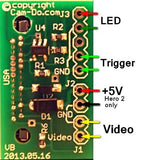 VIDEO
VIDEO