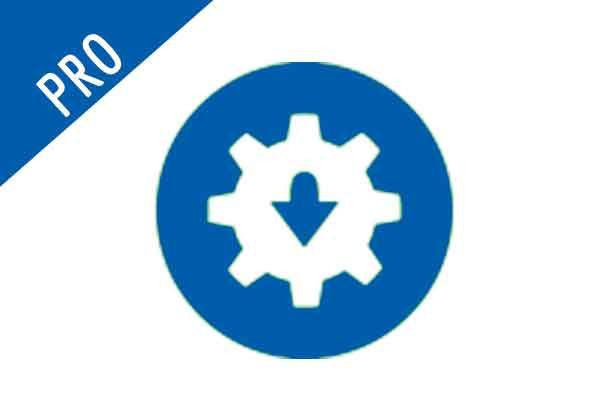-
CSI FIRMWARE - FOR GOPRO HERO4 BLACK AND SILVER CAMERAS
CSI FIRMWARE - FOR GOPRO HERO4 BLACK AND SILVER CAMERAS
The CSI firmware update is a HERO4 firmware patch that restores the script functionality that was available on the previous HERO3 line of cameras. This allows the HERO4 cameras to run script commands saved to the SD card that will run each time the camera is powered on. We have three versions of the CSI script controller (csiController).
- Lite Firmware
- Pro Firmware
- Cloud Firmware (email for details)
The HERO4Lite-csiController(click here for more info and to access) only allows for a few simple commands and a maximum of 6 command lines. The Lite scripts cannot be executed when the GoPro's WiFi is active. The Lite version is designed for use with our TL and PS controller boards that are only able to trigger the camera to turn on but not turn the camera off or control the GoPro’s shutter function.
The HERO4Pro-csiController allows scripts to run when the GoPro’s WiFi is active and the use of an unlimited number of command lines. Pro-csiController scripts can be used to adjust all the setting available in the GoPro menu. The Pro-csiController also includes additional script commands that are not available on the HERO3 cameras such as changing the IP address of the camera and our WiFi monitor function.
When using WiFi scripts with Blink for time lapse images, Blink can be programmed to activate the GoPro's WiFi for a set amount of time each day or week for downloading and clearing the SD card using the GoPro App before the camera and WiFi are turned off to conserve battery. Since Blink's time lapse photo setting has a camera on time of a few seconds, Blink will turn the camera off before WiFi is triggered under regular photo operation. Blink’s Manual controls or video mode can be used to extend the camera on-time to allow the script to activate WiFi for a set length of time.
The HERO4Cloud-csiController (email for details) allows the HERO4 camera to connect to an 802.11n WiFi network as a client rather than only being able to act as the WiFi host that can be connected to using GoPro App. When connected to a WiFi network as a client, it allows the camera to automatically upload images via FTP or WebDAV to a web server or to be controlled using REST GET commands from your web browser.
Using the automatic upload script, the full sized images are saved to the SD card and the Cloud firmware can automatically upload the full sized image or a smaller thumbnail image (approximately 1000 pixels wide) so you can remotely view and download the images. The GoPro's WiFi is activated for only the duration of the file transfer before WiFi is turned off with the camera to conserve the battery.
The GoPro can only connect to an open network (no password) but the network can have a hidden SSID, MAC address filtering, and firewall settings if extra security is needed. This is advanced functionality and requires a level of familiarity with router settings. Your WiFi network hotspot or access point must be within 20 feet of the camera for reliable operation.
The list of commands is as follows. Further detailed information is available on our support page.
Feature list for the different versions:
Feature
Lite
Pro
Cloud
Script Length
6 Lines Max
Unlimited
Unlimited
Set Auto-Off Timer
✔
✔
✔
Turn Off Camera
✔
✔
✔
Mode Selection (Video/Photo)
✔
✔
✔
Mode Selection (Burst/Night Photo)
✘
✔
✔
Video low-light (On/Off)
✘
✔
✔
Protune (Video/Photo)
✘
✔
✔
Set Exposure Level (Video/Photo)
✘
✔
✔
Set Resolution
✘
✔
✔
Shutter
✔
✔
✔
Sleep
✔
✔
✔
WiFi On/Off
✘
✔
✔
IP Changer*
✘
✔
✔
WiFi Monitor**
✘
✔
✔
Cloud Service Upload
✘
✘
✔
restConnect
✘
✘
✔
Cost
Free
$79 per camera***
$250 per camera***, the upload server is not included
(email for details)
* Allows the GoPro camera IP address to be changed for when multiple cameras are in use in advanced applications.
**Refers to the bug which turns WiFi off when a USB cable is disconnected from the camera. The WiFi Monitor function will keep WiFi on.
***Note that a license of the firmware needs to be purchased for each camera as it is tied to the camera serial number. If your camera breaks we will be able to transfer it over to your new or repaired camera.
Features
Lite
- Allows for up to 6 command lines to be executed from a script when camera is turned on
Pro/Cloud
- WiFi control of the HERO4 camera.
- Runs scripts while the GoPro's WiFi is active
- Adjust all image/video setting of the GoPro camera
- Unlimited commands lines to program a list of functions to execute by just turning the camera on
- Configure the IP address of the GoPro camera (standard host mode)
Cloud
- Can connect to WiFi network as a client to control the GoPro camera with commands issued through a web browser
- Automatic upload of images via FTP or WebDAV to a web server (such as "box.com")
When using scripts make sure your SD card has a minimum read and write speeds of 30MB/s (U3 rated) You are strongly advised to use an SD card from the recommended list on GoPro'swebsite. Use of cards not on the list, will greatly increase your chance of trouble with your setup. Note that some SD cards have the same product name as the cards on the list but are an older version that only have a U1 rating. Make sure your SD card has a U3 rating. Please use our SD card speed tester (http://cam-do.com/pages/sd-card-speed-tester) to check your SD card has a minimum write and read speed of 30 MB/s.
-
Compatibility
Scripts can be used with our HERO4 compatible controller boards to carry out complex functions. The csi scripts are executed each time the camera is triggered to turn on by either the CamDo controller board or the Power/Mode button.
Camera
Compatibility (Y/N)
HERO4 Black
✓
HERO4 Silver
✓
HERO (2014)
✘
HERO3+ Black
✘
HERO3+ Silver
✘
HERO3 Black
✘
HERO3 Silver
✘
HERO3 White
✘
HERO2
✘
HERO
✘
-
Resources
Learn how to set-up and use Pro csiFirmware here.
Script CommandsA list of script commands can be found here. A few sample scripts can be found here.
-
Frequently Asked Questions
Can I use the firmware on multiple cameras?
No, you will need to purchase a separate version for each camera as it is locked to your camera serial number. If your camera breaks or is replaced (and therefore has a different serial number), please email support@cam-do.com and we will help you out.
Where can I find sample scripts and a complete list of script commands?
A list of script commands can be found here. A few sample scripts can be found here.
Can the custom CSI update be removed?
Yes, the CSI firmware update is not permanent and can be overwritten with an official GoPro update file. Official GoPro HERO4 camera updates can be found here.
When the Pro-Firmware is used with Blink, how can the WiFi on time be controlled if the script runs each time the camera is powered on?
Our HERO4 Pro Firmware can be used with Blink to schedule a set time each day or week for the GoPro's WiFi to turn on for downloading and clearing the SD card using the GoPro App before the camera and WiFi are turned off to conserve battery. This is achieved by using a script to activate the WiFi for a set amount of time. Although the script will run each time the camera is turned on, an initial wait period of 1 minute is set at the start of the script to ensure that WiFi is not triggered when Blink is only programmed for time lapse images. Blink's time lapse photo setting has a camera on time of a few seconds so Blink will turn the camera off before WiFi is triggered under regular operation.
When used with Blink, can the WiFi on time be controlled if also recording video?
No, this configuration will currently only work with time lapse images and will not work if you are also filming video at a certain time of day. This is because the WiFi script saved to the SD card will run each time the camera is triggered to turn on. The first command line of the script is a wait period to ensure that when using standard photo time lapse operation, the camera is turned off by Blink before the WiFi commands of the script are executed.
Can you lock the exposure time using a script?
The shutter exposure settings can only be adjusted to the setting available in the GoPro setup menu.
How does the IP changer work?
The IP address of the camera can be chosen by a new “ip.csi” file that needs to be saved in the SD card's root folder. The "ip.csi" file can be used on the SD card along with an "autoexec.csi" command script. The camera remains as the wifi host.
What type of router is required for using the Cloud Firmware?
To use the Cloud firmware, you need to have an open WiFi network (no password protection) that broadcasts an 802.11n signal within range of the GoPro camera. The router needs to maintain a stable connection to the internet. Note that some routers, typically 3G & 4G routers, have a power/data saving mode that needs to be disabled. You will need to manually input the SSID and MAC address of the router into a script that is saved to the camera's SD card.
Since the WiFi network cannot be password protected, is there another way to secure the network?
For security, some routers allow the use of MAC address filtering so that only authorized devices (the GoPro camera) can connect and if you use a personal hotspot style device, you can also configure the firewall to only have access to the upload server's website (eg. box.com).
What happens to the images if my router’s WiFi signal is briefly lost?
The full sized images are always saved to the SD card so they will not be lost forever. If the GoPro fails to locate the WiFi network programmed in the script due to the network being down, the filename of each failed image upload will be saved to a backlog. The camera will continue to look for the network each time it is triggered. Once the WiFi signal is restored, the camera will resume uploading images. The script will always attempt to upload the most recent photo first. After a successful upload, the camera will start to upload any failed images from the backlog. The maximum amount of time spent searching for the WiFi network before abandoning the upload and maximum time spent uploading images can be set in the script. These are the RouterConnectTimeout & OverallTimeout sections of the script.
-
What is your return/exchange/warranty policy?
A: We have a 15 day return policy for unused products. Product must be in original packaging and in new condition. For orders (over $1,500) and/or physically larger items (e.g. enclosures), a restocking fee of 10% will apply. Return shipping is the responsibility of the customer.
If the product is opened or used, the product can be returned within 15 days (except SD Cards and GoPro cameras which cannot be returned once opened). A 20% restocking fee will apply for refurbishing opened product. Return shipping is the responsibility of the customer.
If you are having trouble with the product, make sure you check our support area on the website for our Quick Start Guides and Product Documentation. Should you need additional help please contact support@cam-do.com however, please ensure you have submitted all of the information in the form first as our support team will ask for this information on our first reply email and it will save time: https://cam-do.com/search?type=page&q=ticket+support&view=search-support&submit=Search
Should you consider the product be faulty you can request to return the product within 6 months for our assessment. If the product is confirmed to be faulty by CamDo, return shipping costs will be refunded along with a full product refund (except SD Cards and GoPro cameras which cannot be returned once opened). Should the returned items be confirmed functional, a 25% restocking fee will apply to the refund. To initiate a return or exchange, please contact support@cam-do.com to receive an RMA number. Do not ship a product back to us without an RMA number. We will examine all returned items to confirm their condition and contact you regarding the status of your refund. Upon acceptance, please allow 2-3 weeks for the refund to process once the item is received.
We cannot support IT/wifi network/router/modem issues as there are too many variables. Please talk to your IT department/specialist/support team.
Any dismantling or modification(s) to CamDo products will void any warranty and cannot be returned.
GoPro products:HERO5 camera warranty issues are to be handled directly with CamDo. Any warranty issues with HERO6, HERO7, HERO8 and HERO9 cameras are to be handled directly between the customer and GoPro USA. Check out their warranty page here.
LumeCube products: Any warranty issues with LumeCube products are to be handled directly between the customer and LumeCube USA. Just email support@lumecube.com and they will take it from there. Check out their warranty page here.
Both GoPro and LumeCube are very responsive and is how their distribution model works - it is much quicker to get warranty response by emailing them directly.
EQUIPMENT PERFORMANCE LIMITATIONS
CamDo equipment is not fault-tolerant and not designed, manufactured or intended for use in extreme temperature or weather conditions, security surveillance, life support, emergency situations, hazardous or mission critical activities. You use CamDo equipment at at your own discretion and risk.
LIMITATION ON LIABILITY
The replacement warranty is as per the warranty section above. In addition, the replacement warranty is the whole and sole liability for the product. There are no other warranties, expressed or implied. Use of CamDo products confirms your agreement that CamDo Solutions Inc and its distributors will not be liable for any damages from or relating to CamDo Solutions Inc products. Please also note the Equipment Performance Limitations above.
Product Codes: SCS01 (Pro-csiController)
SCS02 (Cloud-csiController)